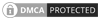How to Connect - World of Warcraft
Portal: LOGON.MOON-OF-DRAGON.COM
Information board:
-
Standalone game client's are not and will not be supported!
- Because of the reason: we keep our server up-to-date with the latest version of the game. This means following:
- (At this point if you have a none retail game client it causes you can NOT 1Updating your game client - 2Connect to the server - because of the lower game version of the game client)
- Only Battle.net's retail game client is supported.
- (We suggest you to deactivate auto-update on Battle.net launcher do it manually, update the game when the server got updated. So 99% you will be able to connect.)
- Frequently Asked Questions
- Consider to take a look at the F.A.Q. before registration it may answer question(s) in advance.
Create Account
- First of all, you must create an account. The account is used to log into both the game and our website. Click here to open the registration page.
Download Game & First Start
- Install World of Warcraft. You can download it (legally) from here: Windows or Mac. To inform yourself about our current supported patch, which is: see Forum Topic.
- Start the game once, with the first start you will generate the necessary file, config.wtf. You will need it later for change the server address.
Download Custom Launcher
- Get the Custom Server Game Launcher from Arctium.
- Unpack it in "World of Warcraft" directory. The default directory is "C:\Program Files\World of Warcraft".
Change server address
- While editing the config.wtf please do not erease all text. Just do it like it says to you below.
- Directory
- Open up the "World of Warcraft" directory.
- When you've found it, open up the directory called "Retail", then go into the directory called either WTF.
- Server address
- Open up config.wtf. change: SET portal "ANY" to:
- SET portal
"LOGON.MOON-OF-DRAGON.COM"